How To Turn On Hotspot On Iphone 13?
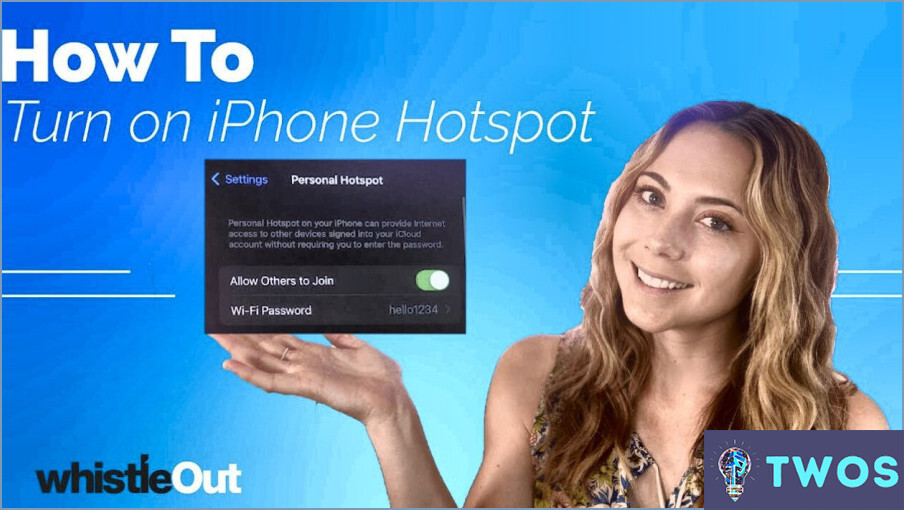
Turning on the Hotspot on your iPhone 13 is a simple process that can be done in just a few steps. Here's a step-by-step guide to help you enable this feature:
- Open the Settings app on your iPhone 13.
- Tap on Cellular to access the cellular data settings.
- In the Cellular Data section, tap on Personal Hotspot.
- Toggle the switch next to "Allow Others to Join" to turn on your Hotspot.
Alternatively, you can also enable the Hotspot through the Control Center:
- Access the Control Center by swiping down from the top-right corner of your screen (on iPhone X or later) or swiping up from the bottom of your screen (on iPhone 8 or earlier).
- Press and hold the Wi-Fi symbol to expand the connectivity settings.
- Tap the Personal Hotspot icon to toggle it on.
Once your Hotspot is enabled, you can share your iPhone's internet connection with other devices. To connect a device to your Hotspot, follow these steps:
- On the device you want to connect, open the Wi-Fi settings.
- Select your iPhone's name from the list of available networks.
- Enter the Wi-Fi password displayed on your iPhone's Personal Hotspot settings screen.
Remember to turn off your Hotspot when not in use to save battery life and prevent unauthorized access. To do this, simply follow the same steps mentioned above and toggle the switch off.
Why is my hotspot not working on my iPhone 13?
Hotspot issues on your iPhone 13 can arise due to several reasons:
- Hotspot not enabled: Ensure it's turned on by navigating to Settings > Cellular > Hotspot and toggling the switch.
- Device restart: If the hotspot is on but still not working, try restarting your iPhone 13.
- Software update: In some cases, outdated software may cause connectivity problems. Check for updates in Settings > General > Software Update.
By addressing these potential causes, you should be able to resolve your hotspot issue.
Does iPhone 13 have personal hotspot?
Yes, the iPhone 13 has a personal hotspot feature. This enables you to share your phone's internet connection with other devices, such as laptops or tablets. To utilize the personal hotspot, follow these steps:
- Activate it in your phone's settings.
- Connect your desired device to the hotspot.
How do I turn my Mobile Hotspot on?
To turn your Mobile Hotspot on, follow these simple steps:
- Open the Settings app
- Select Cellular
- Navigate to Cellular Data Options
- Choose Personal Hotspot
- Toggle the Personal Hotspot switch to On
By completing these steps, you'll successfully activate your Mobile Hotspot.
Do I have hotspot on my iPhone?
Yes, you can use your iPhone as a hotspot. To check if you have hotspot on your iPhone, follow these steps:
- Go to Settings
- Tap on Cellular
- Look for Personal Hotspot
- If you see Personal Hotspot, then you have hotspot on your iPhone.
To use your iPhone as a hotspot, turn on the switch for Personal Hotspot. You can then share your internet connection with other devices by using their Wi-Fi connections. Keep in mind that using your iPhone as a hotspot may use up your data plan, so make sure to monitor your usage to avoid any extra charges.
What happened to hotspot on iPhone?
The hotspot feature was not removed from iPhones. It is still available on iOS 11 and later versions. However, some users have reported issues with the hotspot feature not working properly after updating to iOS 13. This could be due to a software bug or a problem with the device's settings. To troubleshoot the issue, users can try resetting their network settings, updating their carrier settings, or contacting Apple support for further assistance. It's important to note that the hotspot feature may not be available on all carriers or data plans.
Why hotspot is not working?
If you're having trouble with your hotspot, there could be a few reasons why it's not working. One possible reason is that you may not have an active data plan that includes hotspot usage. Another possibility is that there may be an issue with your device or the network itself. To troubleshoot the issue, try restarting your device or contacting your service provider for support. It's also worth checking if your device is up to date with the latest software updates, as this can sometimes cause connectivity issues. Lastly, make sure that your device is within range of the network and that you have a strong signal.
Deja una respuesta

Artículos Relacionados